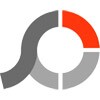GIMP is an open-source and multi-platform to edit images like Photoshop or Coral Draw. You can use the program for both purposes; retouch images or create fresh ones using different tools such as a brush, pencil, clone pad, airbrush, and so on. The app offers the same features as are available in any image editing tool. It supports multiple formats and plugins. It works with RAW images and manages layers and layer masks perfectly. It is better to watch some tutorials to start using the app that can make your grip strong.
What is a GIMP?
The installation of the app is easy, you can extract it to your USB flash or use torrent for installation in case of poor internet connection. You have the option to stop using any optional component; Windows engine for GTK+, debug symbol, PostScript support, translation, MyPaint brushes, Python scripting, 32-bit support, and so on. The main screen is including with two main parts; the image window for loading the content for editing and the toolbox for using the features to manipulate the content. Open the widget theme for changing colors, spacing, icon sizes, and toolbox customization. Just press the tab and get a full-screen mode for editing as well as previewing your masterpiece.
Enhancement for Images
Use the tool to recover the imperfections in your digital photos. Select corrective mode from the transform tools for fixing the perspective distortion due to lens tilt. Use different attractive filters to remove the lens ‘barrel distortion and vignetting.
Retouching Technology
A perfect suite of advanced retouching technologies enables you to get rid of unnecessary particulars. Use a new healing tool to retouch the minor particulars and the perspective clone tool to clone objects easily. Additionally, the support for input devices makes the app unique. It is easy to bind commonly used objects like rotating a USB wheel or moving a slider of a MIDI controller, changing of size, angle, or opacity of a brush during the painting, and binding your favorite scripts to buttons.
Support Multiple File Formats
The app is capable of carrying out all popular file formats such as KPEG, GIF, PNG, TIFF, BMP, MHG, PSD, PS, PDF, TGA, SVG, XPM, and so on. You can enhance the format capabilities using a plug-in as multiple rare and unique formats are supported in the plug-in registry. It is also possible with the app to load as well as save files remotely using FTP, HTTP, or even SMB and SFTP/SSH protocols.
How to install GIMP plugins
To download the plug-ins of GIMP you need to follow some manual steps;
- Download the plug-in on your PC.
- Save the file to any folder from the ZIP archive.
- Open the app, tap to ‘Edit’ option, ‘Preferences’, and press plus button.
- Tap the folder button after selecting the plug-ins.
- Open the folder where you have saved the downloaded file.
- Select the folder and click to ‘OK’ button.
How to resize an image in GIMP
- Click on ‘Scale Image’ from the ‘Image’ button.
- Keep the aspect ratio by pressing the lock button.
- Set the breadth and height as you want.
- Tap to the ‘Scale’ option.
How to cut out an image in GIMP
- Click on the ‘Layer’ option, and scroll down to ‘Transparency’ where you have to add Alpha Channels.
- Open Toolbox, click Selection Tools, and press U.
- Long press Shift and press the extra parts of images for cutting.
- Long press Ctrl, and zoom in using the mouse wheel for a close look.
- Open a new canvas and copy/paste the cutout image.
- You can use the ‘Fuzzy Select’ option for removing unwanted parts.
- In case of any mistake, press Ctrl+ Z to undo what you’re changing.
How to make a transparent background in GIMP
You can create a transparent background by following the given steps;
- Click on the ‘Layer’ option, and scroll down to ‘Transparency’ where you have to add Alpha Channels.
- Open Toolbox, click Selection Tools, and press U.
- Long press Shift and remove the entire background by pressing the ‘Delete’ option.
- Select color for the background and click the ‘OK’ button.
- Smooth rough edges by clicking Select> Grow and set 2 or 3.
- Click Filters>Blur>Gaussian Blur.
- The transparent background with a smooth edge will be set on your screen.
Safe & Secure
The app is open-source and you may think, it can be risky as anyone can enter his code including malware. But it is not possible as the development team very carefully looks out for the security of the app. it has to pass some security tests before uploading and you will find it on the team’s FTP with their own distribution mirror.
Final Words
GIMP is an outstanding open-source utility that offers multiple fonts. You can say it is an alternative to many paid photo editing apps like Adobe Photoshop. It is lightweight and accompanied by user documentation to get out you from any confusion.
Pros
- Supports multiple formats
- The plethora of editing tools
- Plug-in capabilities
Cons
- Offer low features for professional photographers
- Complicated for new learners
Gimp
Download Gimp
Gimp 2.10.34.2
Download Gimp Free
Download Gimp 2.10.34.2 For Free
Download Gimp For Windows Free
Gimp 2.10.34.2 Reviews
Online Gimp 2.10.34.2
Free Gimp Download
Have you found any issue or copyright material on the page, Report here.
Technical information
| Latest Version | GIMP 2.10.34.2. | |
|---|---|---|
| License | Open Source | |
| Op. System | Windows |
| Category | Editors | |
|---|---|---|
| Downloads | 0 Last month's downloads0 | |
| Date Published | Aug 10th, 2025 | |
| Language | English | |
| Views | 0 Last month's views0 | |
| Author | GIMP | (1) Programs | |
| Last Modified | Aug 10th, 2025 | |
| Reviews | 0 | |
| Have any doubt about downloading or installing? | (Continue Reading) |